Gmail offers the option to import emails from other accounts to consolidate message management into a single inbox. Within this setting, there's one option that often raises questions: “Leave a copy of the recovered message on the server”In this article, we explain what it means, how it works, and when you should check or uncheck it.
So, should you check or not check “Leave a copy of the retrieved message on the server” in Gmail?
How does this option work?
When Gmail imports emails from another account, you can do one of two things:
- Keep a copy on the original server (checked): Gmail downloads emails, but does not delete them from the source account.
- Move emails to Gmail and delete them from the original server (unchecked): Gmail attempts to delete messages from the source server once they have been imported.
This setting directly impacts the availability of emails in the original account after the import.
When should I check “Leave a copy of the retrieved message on the server”?
Checking this option is recommended if:
- You access your email from different devices or email clients.
- You want to make sure a copy of your emails remains on the original server as a backup.
- You have no space problems in the original account.
Advantages of checking the box:



Disadvantages:


When to uncheck it?
If the box is unchecked, Gmail will attempt to delete emails from the original server after importing them. This is recommended if:
- You want to completely migrate your emails to Gmail.
- You want to free up space in the source account.
- You don't need to access emails from the original account.
Advantages of unchecking the box:



Disadvantages:


The relationship with the POP3 protocol
Gmail uses the protocol POP3 (Post Office Protocol version 3) to import emails. This protocol traditionally downloads messages and deletes them from the original server. However, the "leave a copy" option is an extension that allows you to keep them in the source account.
It's important to note that some email providers may ignore Gmail settings and not delete emails, even if the box is unchecked.
Summary of implications
| Configuration | Effect on the original server | Effect on Gmail | Recommended if… |
|---|---|---|---|
| Checked box | Keeps a copy of the emails | Copy emails and back them up | You need access from multiple devices or an additional backup. |
| Unchecked box | Gmail attempts to delete emails (not always guaranteed) | Copy emails and back them up | You want to completely migrate to Gmail and free up space in your original account. |
Final conclusions and recommendations
To properly configure email import in Gmail, follow these recommendations:




Regardless of the settings you choose, all imported emails will remain secure in your Gmail account. The key is to choose the settings that best suit your needs.
We hope this guide helps you better manage your Gmail!
Sources cited
- Configure Gmail as your Mail Client – Valice, accessed: March 21, 2025, https://valice.com/docs/configure-gmail-as-your-mail-client/
- How to import your domain email account into your Gmail account – HostPapa, accessed: March 21, 2025, https://www.hostpapa.com/knowledgebase/how-to-import-your-domain-email-account-into-your-gmail-account/
- Setup POP3 and SMTP for Gmail – Support | one.com, accessed: March 21, 2025, https://help.one.com/hc/en-us/articles/115005887045-Setup-POP3-and-SMTP-for-Gmail
- Check mail from other accounts using POP3 – YouTube, accessed: March 21, 2025, https://www.youtube.com/watch?v=Lz5YT4vORZo
- Gmail doesn't delete mails from other account's server after importing, accessed: March 21, 2025, https://webapps.stackexchange.com/questions/30115/gmail-doesn-t-delete-mails-from-other-accounts-server-after-importing
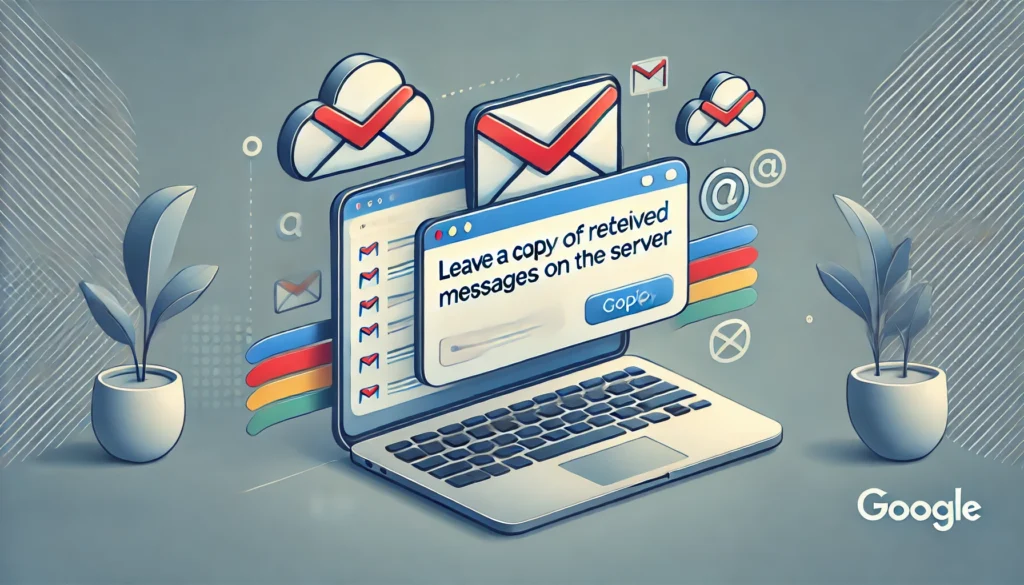





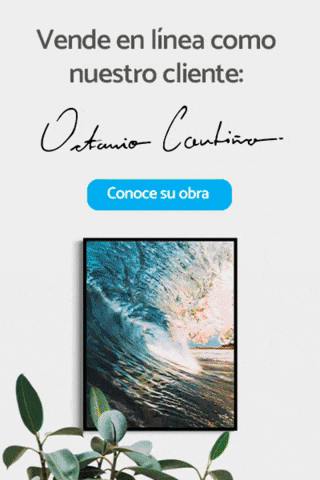



 MADE IN MEXICO
MADE IN MEXICO