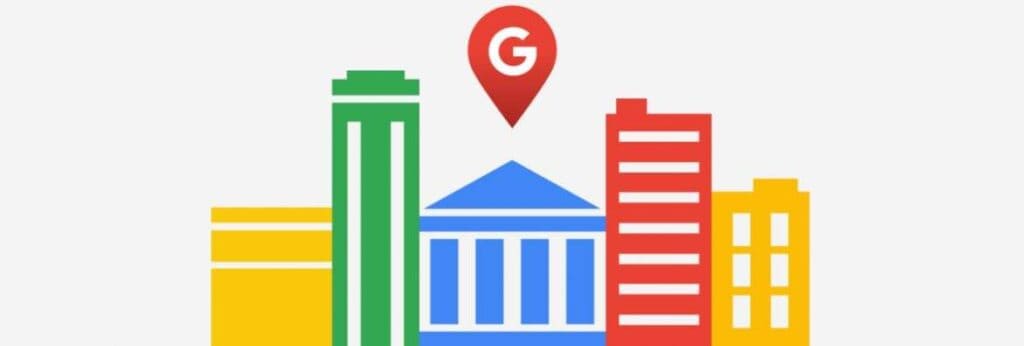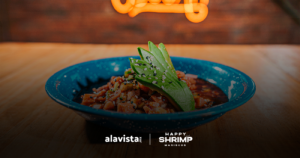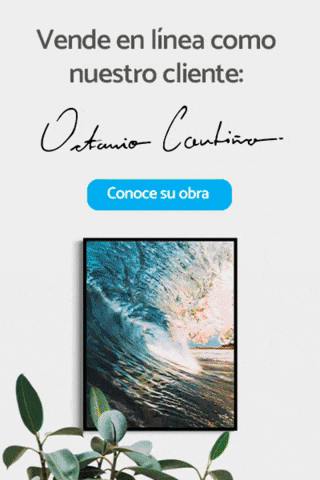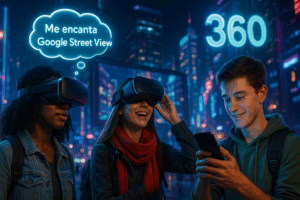Have you ever tried to share management of your Google My Business listing with someone else, but felt a little lost with the different levels of access available? Don't worry, you're not alone.
Learn here the importance of giving access to your profile in Google for your collaborators.
Google My Business is an essential tool for any business that wants to have an online presence. However, to get the most out of this platform, it is important to know the different levels of access available and how to use them effectively.

The positioning of your business in Google is conditioned by various factors, one of them is the prompt response to reviews, questions or chats.
It is very important that you grant access to your Google My Business so that your managers, hosts, or partners are aware of responses, reviews, questions or chats.
In this tutorial we show you how you can easily grant administrative access to your business to the people in charge of responding to reviews, etc.
There are three types of access or functions in Google my business, and here we explain them in a graphic so that you grant the appropriate permission.

| Function | Owner | Administrator | site administrator |
|---|---|---|---|
| Add and remove users | |||
| Remove company profiles | |||
| Edit all URLs | |||
| Accept all updates from Google | |||
| Accept or cancel reservations | |||
Update some location settings
| |||
| Manage your business profile directly in Search and Maps | |||
| Manage linking with Google Ads accounts | |||
| Use Messages | |||
| Add custom tags for easy finding specific location groups | |||
| Edit attributes | |||
| Edit Food Delivery Link | |||
| Edit some main data of the company, like the time and address | |||
| Edit phone number | |||
| Edit services | |||
| Create, publish and manage posts | |||
| Add, delete and edit cover and additional photos | |||
| Add, remove and edit logos | |||
| Add, remove and edit products | |||
| respond to reviews | |||
| download data | |||
| answer questions |
Select a tutorial to give access to Google My Business to your employees or collaborators
Granting access is very simple and can be done from a PC or smartphone, below we explain the two ways in which you can do it
Click on the device you are going to use to give access to your collaborators