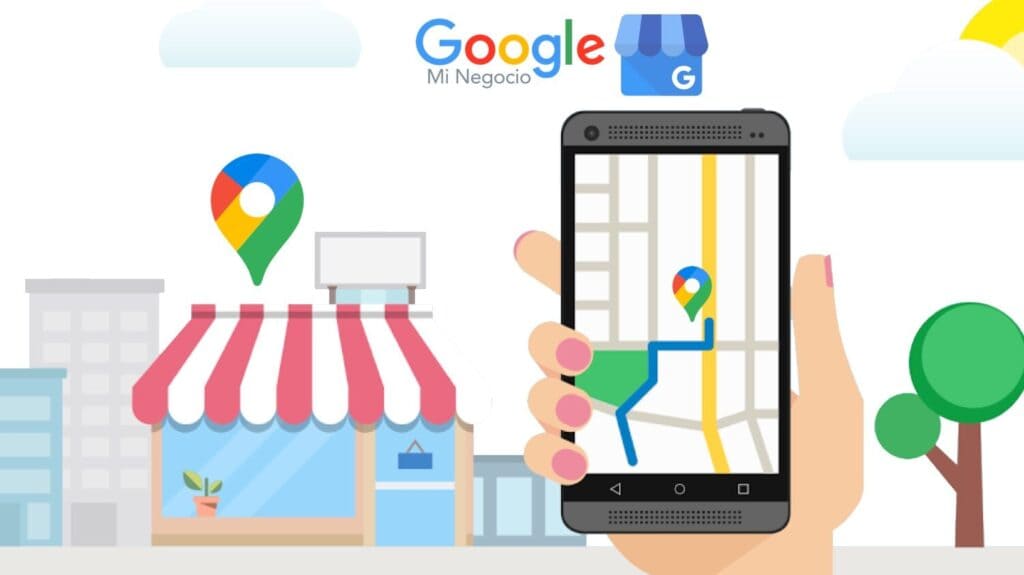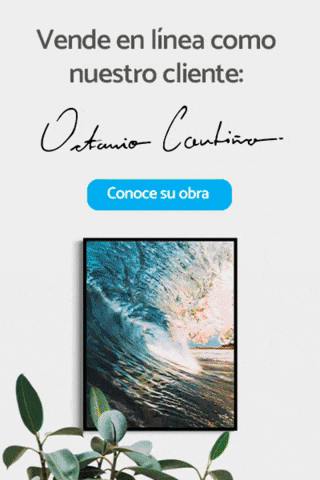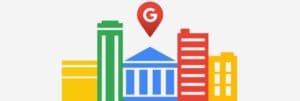Grant access to Google My Business from a smartphone
1. Open your business listing on Google Maps.
2. Click on the “Three dots” (More) in the lower right corner.
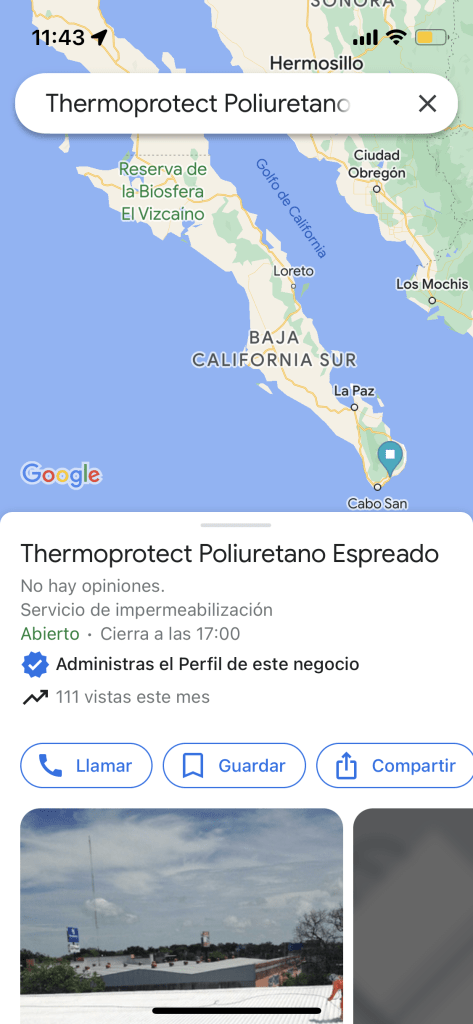
3. Click on: Business Profile Settings, then on Administrators.
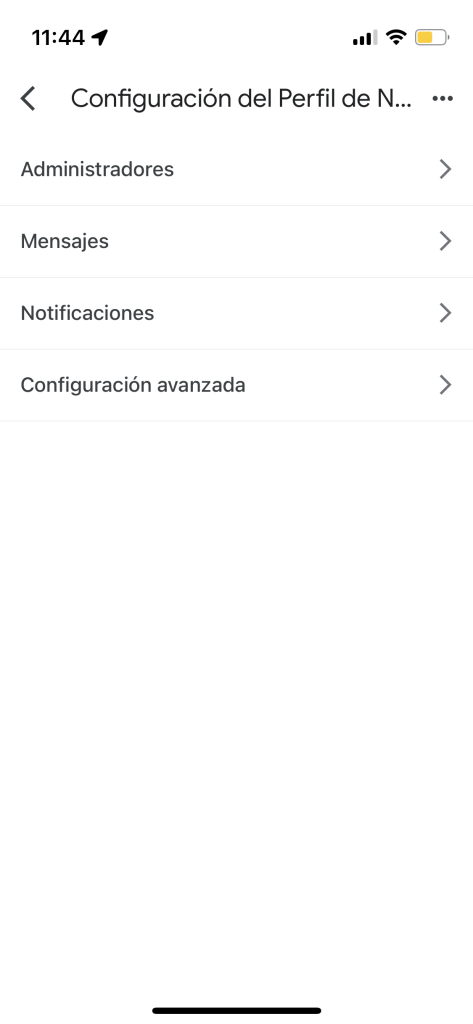
4. Click on the “+ add” at the top right of this screen on your smartphone.
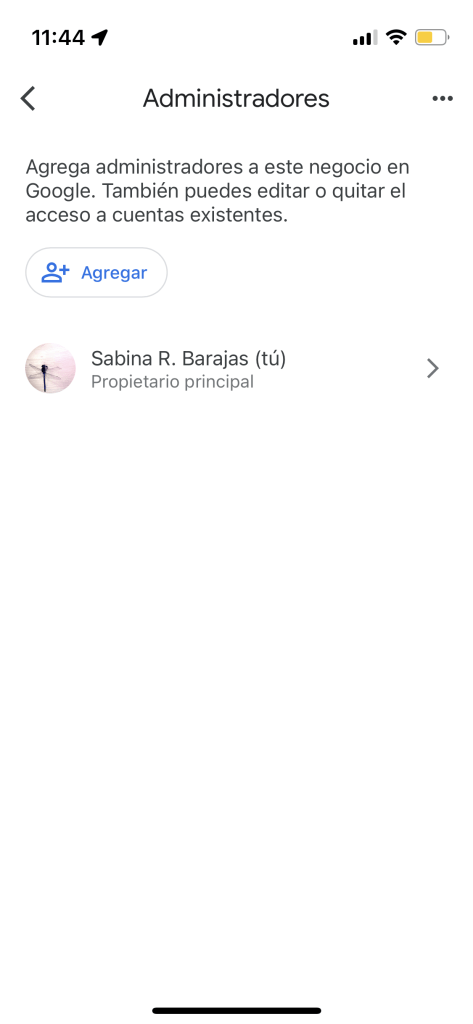
5. Enter the email address you want to send access to and choose the access level.
6. Click: send.
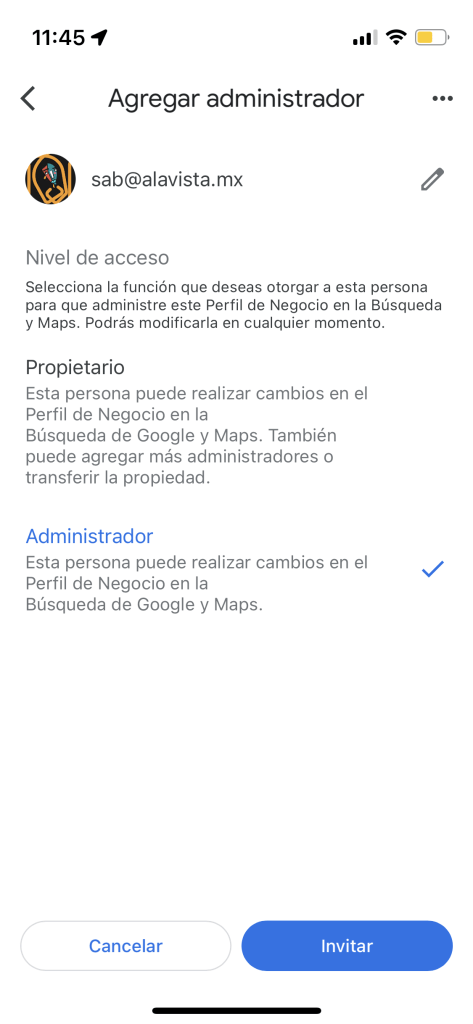
Now your collaborator must go to their email and accept the invitation.
And ready! With these simple steps you will have completed the tutorial successfully registering access to your collaborator!
Here I leave you the official site of Google My Business Help if you are interested in reading more about how to configure this tool.

click Here to know the 3 types of functions to grant the appropriate credential to your collaborators.